How to Create a Standard WordPress Blog with Elementor on a Low Budget (SEO-Compatible)
Are you looking to create a professional WordPress blog on a budget? Whether you're a newbie or have some experience, this guide will show you how to build a standard blog with Elementor while keeping your costs low. Plus, you'll get tips on making your website SEO-friendly for better search engine visibility.
Step 1: Choose a Domain Name
Your domain name is your online identity, so choose wisely. For Nigerians, I recommend using .com.ng domains, which are affordable and effective for local and international audiences. A good domain name should be:
- Short and memorable
- Easy to spell and type
- Relevant to your blog’s niche (e.g., tech, fashion, business)
For a great domain deal, check out DomainKing.ng. They offer up to 75% off Hosting + Free Domain, free website migration, and world-class 24/7 support, starting at ₦1,125 per month!
Step 2: Purchase Hosting
Once you've chosen your domain name, the next step is hosting. You need a reliable hosting provider that gives you good performance without breaking the bank. Here are three excellent low-budget options:
- Up to 75% off hosting
- Free .com.ng domain
- Free website migration
- Starts at ₦1,125/mo
Bluehost
- Free domain for the first year
- Free SSL Certificate
- 24/7 support
- Starts at $2.95/mo
Namecheap
- Free domain for the first year
- Free SSL Certificate
- 24/7 support
- Starts at $1.58/mo
Step 3: Install WordPress
Once you have your domain and hosting sorted, the next step is installing WordPress. Most hosting providers (including DomainKing.ng, Bluehost, and Namecheap) offer 1-click WordPress installation.
- Log into your hosting control panel (cPanel or any hosting interface).
- Look for the WordPress installer (often labeled "Softaculous").
- Follow the on-screen instructions to install WordPress on your domain.
Step 4: Install and Customize Elementor
Elementor is a powerful drag-and-drop page builder that makes it easy to design your blog without coding skills. Here’s how to get started:
- Log into your WordPress dashboard.
- Navigate to Plugins > Add New.
- Search for Elementor and click Install and then Activate.
- Once installed, go to Pages > Add New, and create your first page using Elementor’s drag-and-drop features.
You can use Elementor's free version to create stunning blog layouts, or upgrade to Elementor Pro for advanced design features.
Step 5: Choose and Customize a WordPress Theme
A good theme sets the foundation for your website's design. Look for themes that are lightweight, mobile-friendly, and SEO-optimized. Some popular free themes include:
- Astra
- GeneratePress
- OceanWP
To install a theme:
- Go to Appearance > Themes > Add New.
- Search for your desired theme.
- Install and activate it.
- Customize it via Appearance > Customize or using Elementor.
Step 6: Make Your Blog SEO-Compatible
Search Engine Optimization (SEO) is essential for driving organic traffic to your blog. Here’s how to make your WordPress blog SEO-friendly:
Install Yoast SEO Plugin:
- Go to Plugins > Add New.
- Search for Yoast SEO, install, and activate it.
- Yoast SEO helps you optimize your content for search engines, create XML sitemaps, and manage meta descriptions.
Optimize Your Content:
- Use relevant keywords in your titles and throughout your blog posts.
- Write compelling meta descriptions.
- Use header tags (H1, H2, H3) to structure your content.
- Optimize your images by compressing them and using alt text with relevant keywords.
Improve Site Speed:
- Use a caching plugin like WP Super Cache or W3 Total Cache.
- Compress images using plugins like Smush or ShortPixel.
- Use a Content Delivery Network (CDN) to speed up loading times.
Mobile Optimization:
- Ensure your theme and design are mobile-friendly (most themes like Astra and OceanWP are).
- Google prioritizes mobile-first indexing, so it’s crucial that your blog works well on mobile devices.
Step 7: Set Up Google Analytics and Search Console
Tracking your blog’s performance is important. Here's how:
Google Analytics: Tracks your visitors, traffic sources, and user behavior.
- Sign up for a free account at Google Analytics.
- Install the Google Site Kit plugin and connect your site to Analytics.
Google Search Console: Helps you monitor and troubleshoot your website’s presence in Google Search.
- Sign up at Google Search Console.
- Submit your website's XML sitemap (Yoast SEO can generate this for you).
Conclusion
Creating a standard WordPress blog with Elementor on a low budget is achievable by following these simple steps. With the right hosting, domain, and SEO strategies, your blog can grow into a long-term online presence. If you're ready to get started, don’t forget to check out DomainKing.ng for some of the best hosting deals!
Our Next Post will be on, how to create a free blog on google without paying any hosting money.
Happy blogging! for any Questions Please drop it in the comment section










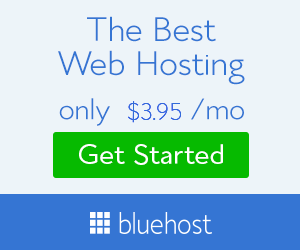
0 comments: